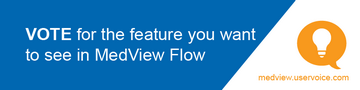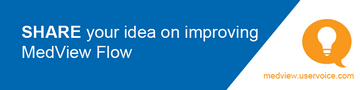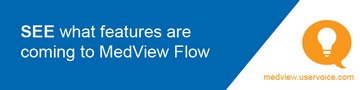Configure the Terminal Settings
In order to push the barcode (SCID) from MedView Flow into the correct dispense terminal, you need to configure the terminal settings.
The information provided below is for Fred Dispense and Fred Dispense Plus. For other dispensing software, contact your software provider.
Step 1: Determine your Terminal ID
In your dispensing software, locate the Terminal ID.
Fred Dispense
-
In Fred Dispense, you can see the Terminal ID at the top of the screen.

The Terminal ID is only visible if ePrescribing has been activated in Fred Dispense. If you don't see Terminal ID on the top of the screen, select Help > About and then locate the Machine Name field. The value listed here is the Terminal ID.
Fred Dispense Plus
-
From the Wait Screen, select Administration and then Dispense Options.
The Terminal ID is listed under ePrescriptions.
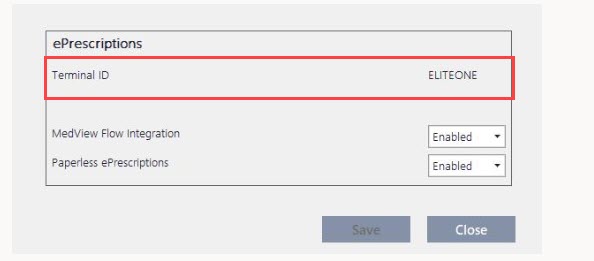
Step 2: Enter the Terminal ID in MedView Flow
This video contains audio. Headphones are recommended.
-
Select the icon on the menu to display Settings.

-
Select Terminal Settings.
-
Enter the Terminal ID and Save.
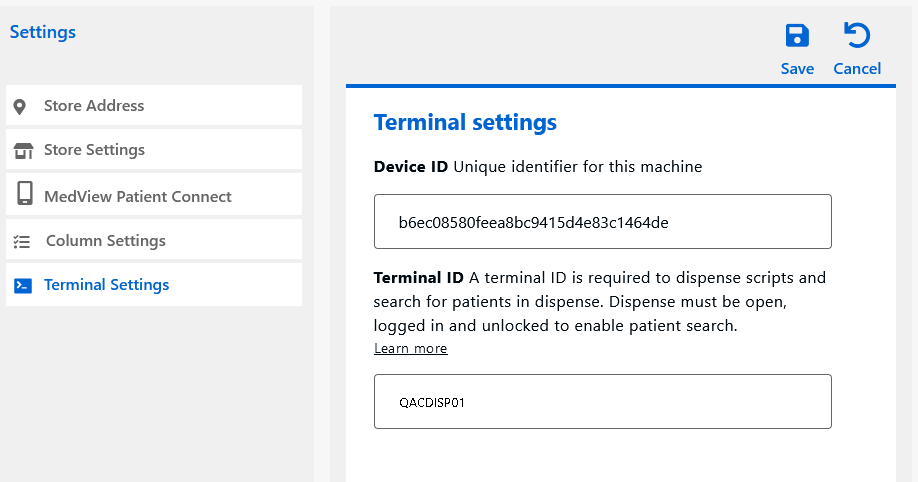
The Terminal ID must be entered into MedView Flow exactly as it appears in Dispense. Any variation in the ID settings will prevent MedView Flow and Dispense from communicating.
The Device ID is automatically populated by MedView Flow.