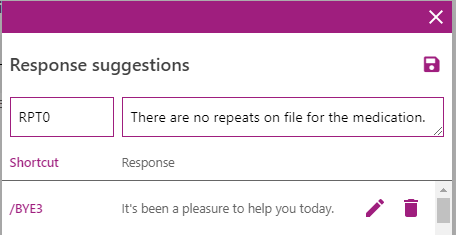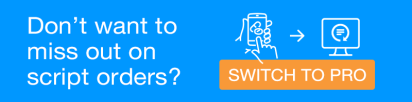Create Response suggestions for MedView Chat
MedView Flow Pro
You can create your own list of pre-saved messages called Response suggestions for frequently used text. You can have up to 50 Response suggestions and can assign your own shortcut codes for the responses.
-
On the Chat screen, click the chat icon above the reply box.
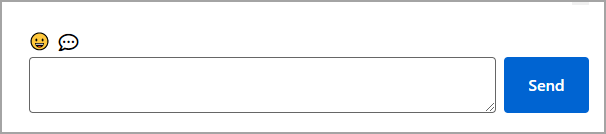
The Response suggestions pop-up window displays.
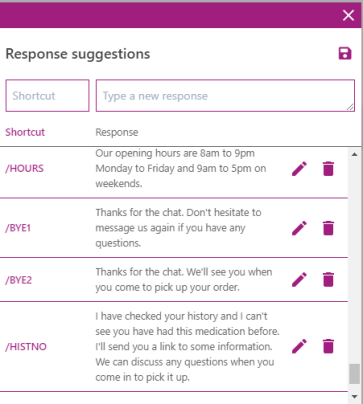
-
Under Response suggestions, enter a new Shortcut and Type a new response.
Example
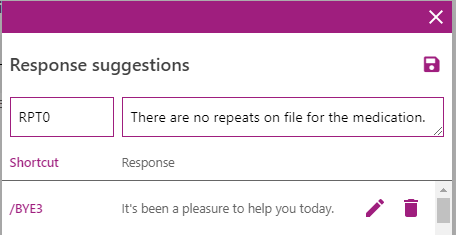
-
Click the Save icon.
See Reply with a Response suggestion for more information.
-
After typing in your reply, but before you send it, click the chat icon above the reply box.
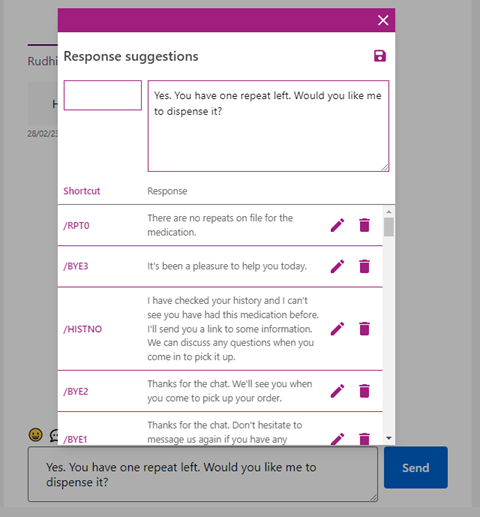
-
Enter a shortcut code in the box on the left—for example, RPT1.
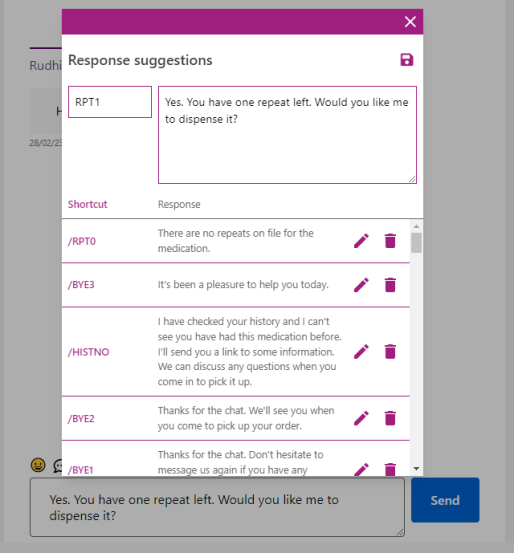
-
Click Save.
-
Proceed with sending the chat message from step 1.
-
To use a Response suggestion, type /. A list of suggestions displays.
As you type more letters, the list of suggestions gets shorter.
In this case, typing /b displays a list of Response suggestions beginning with 'B'.
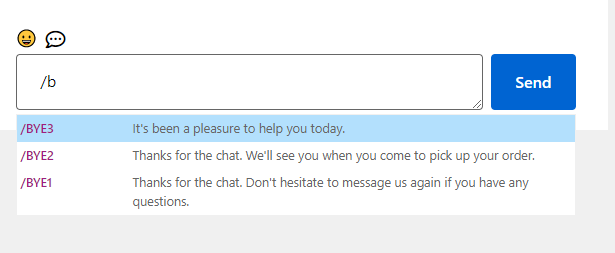
-
Use the arrow keys to select the Response suggestion you want to use and press Enter.
You will need to press Enter again or click Send to send the selected response.
To edit a Response suggestion, click the Edit icon.
To delete a Response suggestion, click the Delete icon.