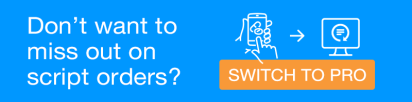Digital Basket - Hand Out Scripts
MedView Flow Premium
When the customer returns to collect their prescription, you can locate the digital basket on the pharmacy shelves in either of two ways.
Find a Digital Basket from the customer's QR code
When the customer returns and clicks on the link in the SMS, a QR code displays.
-
Search for the basket by scan the QR code in MedView Flow in one of the following ways:
-
From the Universal Search Bar at the top left of any page in MedView Flow, scan in the QR code.

-
From the IN Screen, scan the QR code in the field shown below.
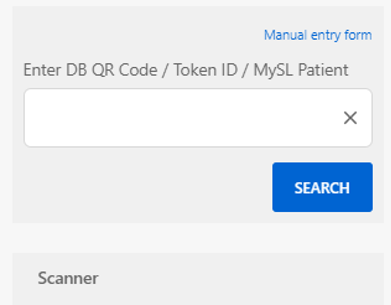
The Digital Basket Flashing popup displays in MedView Flow.
-
-
Click OK to dismiss. The basket in MedView Flow moves to DONE.
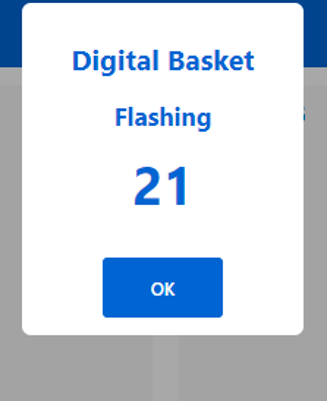
The basket on the shelf also flashes to make it easier to locate on the shelf.
-
Green flashing light - The prescription is OK to hand out.
-
Red flashing light - Check the indicators on the digital tag. For example, the pharmacist may need to speak to the patient.
-
-
Hand out the items to the customer. The digital basket resets itself and is ready for the next order.
Find a Digital Basket without a QR Code
-
In MedView Flow, locate the basket in the Out column. You can search for the basket by patient name, if needed.
-
Click Find Basket.
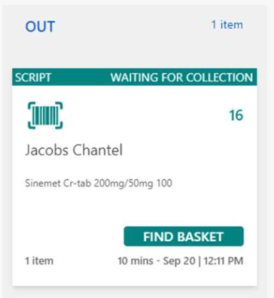
The tag on the digital basket will flash to help you locate it on the shelf. In addition the electronic basket in MedView Flow will move to the Done column.
-
Green flashing light - The prescription is OK to hand out.
-
Red flashing light - Check the indicators on the digital tag. For example, the pharmacist may need to speak to the patient.
-
- Hand out the items to the customer. The digital basket resets itself and is ready for the next order.