Enable Cookies
Third-Party Cookies must be enabled in your browser in order to access MedView Flow.
When logging into the MedView Dashboard, users are prompted to enable cookies in their browser(s) of choice.

Refer to the information below for the most commonly used browsers.
-
In the top right corner of your browser, select the Customize and control Google Chrome button.
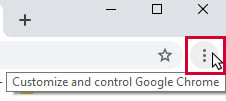
- Select Settings.
- Scroll to the bottom of the window and select Advanced.
- Select Content settings.
- Select Cookies.
- Make sure that:
- 'Allow sites to save and read cookie data' is turned on.
'Block third-party cookies' is turned off.
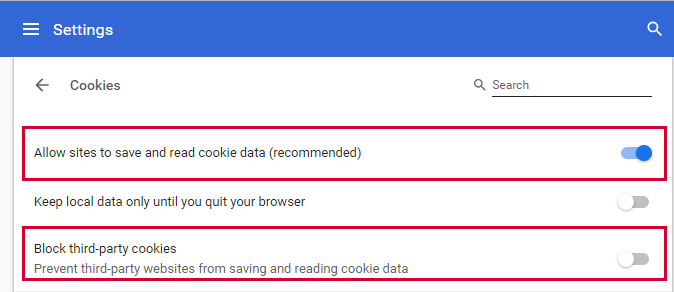
-
In the top right corner of your browser, select the Tools button.
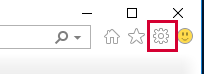
- Select Internet options.
- Select the Privacy tab.
- Select Advanced.
-
Under 'Third-party Cookies', select Accept.

- Click OK.
-
In the top right corner of your browser, select the menu.
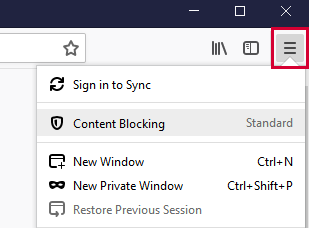
- Select Content Blocking.
-
Select Standard.
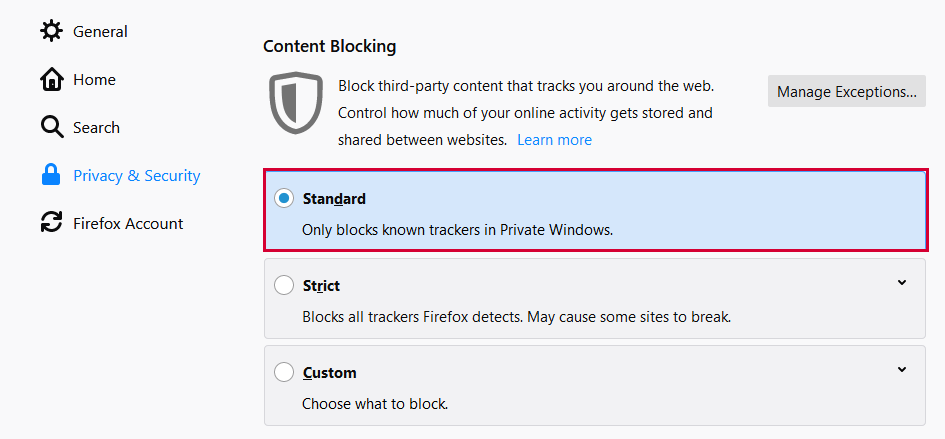
- In Safari on a Mac, select Safari > Preferences.
- Select Privacy.
- For Cookies and website data, make sure the following options are not selected:
- Prevent cross-site tracking.
- Block all cookies.
- Quit Safari from the menu bar or the dock icon.
- Restart Safari.
If allowing all cookies in Safari raises security concerns, we recommend you use Chrome instead.
-
In the top right corner of your browser, select the menu.
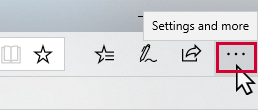
- Select Settings.
- Scroll down and select View advanced settings.
-
Scroll to the bottom and under 'Cookies', select Don't block cookies.
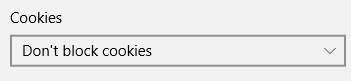
- Select Settings.
- Select Safari.
- Under 'Privacy & Security', turn off Block All Cookies.
- In Firefox, on your iOS device, select the menu (bottom right corner).
- Select Settings.
-
Select Clear Private Data.
Selecting this option does not actually clear the data. It opens a further menu where you can manage your data settings.
- Make sure that Cookies is turned on.
Cookies are enabled by default in Chrome on iOS devices and cannot be disabled.
- In the top right corner of the browser, select the menu.
- Select Settings.
- Select Privacy.
- Under 'Cookies', select Enabled.
- In Chrome, on your Android device, select the menu (top right corner).
- Select Settings.
- Select Site settings.
- Select Cookies.
- Make sure that Cookies is turned on and the Block third-party cookies check box is not selected.