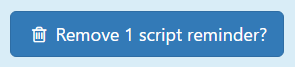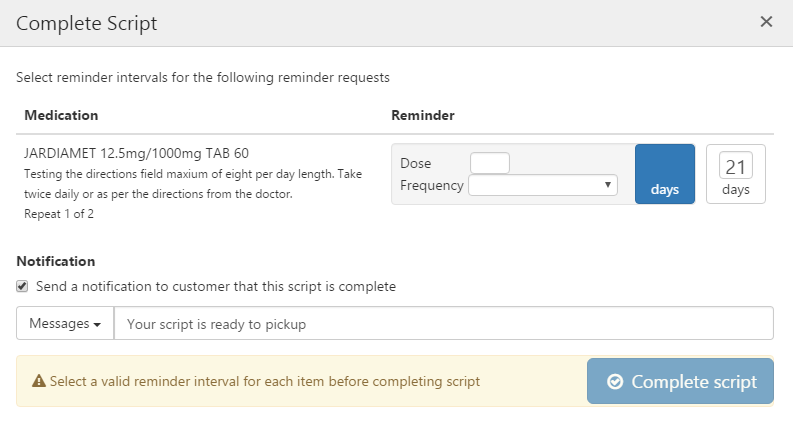Reminders
When a patient creates an order for a script that has repeats, they can choose to set a reminder on the script's repeats. The reminder is linked to the eRx barcode, and the customer can use the reminder to order their repeats without having to scan the repeat form.
Reminders that patients have created for scripts you dispensed appear in your MedView eRx Q app on the Reminders screen.
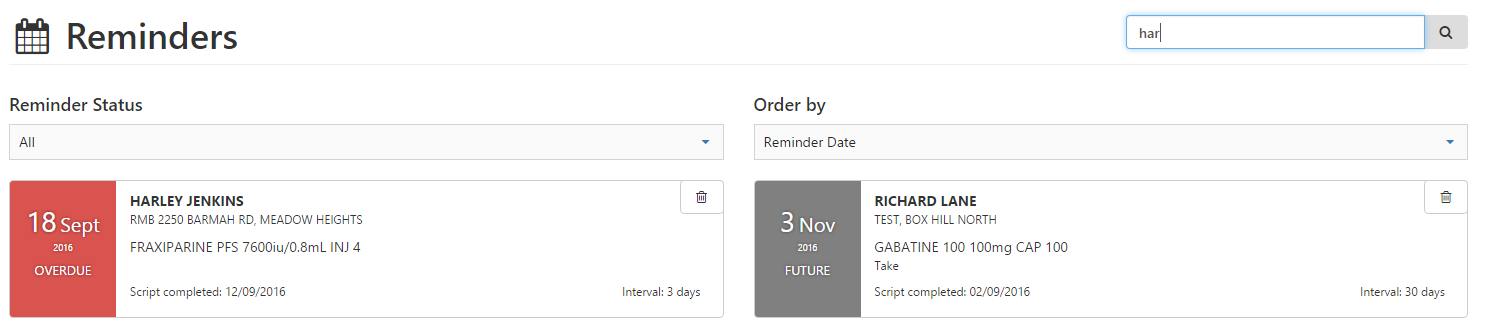
In this topic
Filter reminders by status
Reminders have the following statuses:
- Not set (Grey): No reminder was set for a script that had repeats.
- Overdue (Red): The patient set the reminder, but has not yet used the reminder to order the repeat.
- Active (Green): The next repeat is due to be reordered today.
- Future (Dark Grey): The reminder is set and is not yet due.
To filter the Reminders, select a status from the Reminder Status drop-down list.
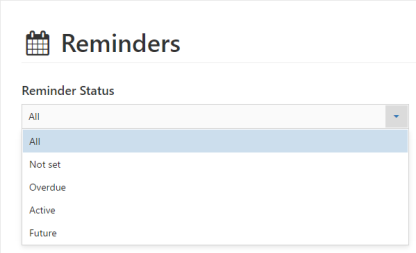
Search for a reminder by patient name
In the Search field (top right), start typing the patient's first name or surname. The reminders are filtered as you type.
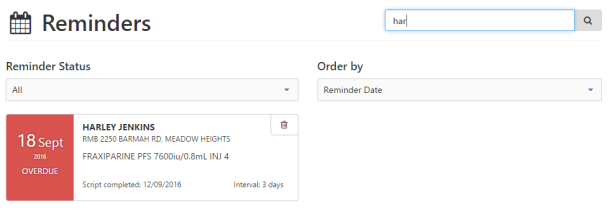
View, edit, or remove a reminder
Both you and the patient can reschedule or remove a reminder.
When you select a reminder, the Reminder Details window pops up, and shows the script details and reminder frequency.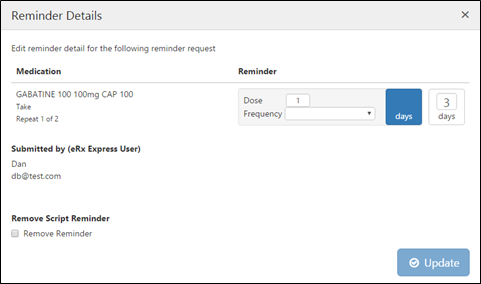
Reschedule a reminder
Select the Frequency drop-down and choose a new frequency. This will also update the reminder in the patient's eRx Express app.
Remove a reminder
- Tick the Remove Script Reminder checkbox.
A warning message is displayed.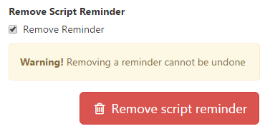
- To confirm the removal, select Remove script reminder.
The reminder is removed from both your MedView eRx Q app and the patient's eRx Express app.
Delete reminders in bulk
- To mark a reminder for deletion, select the trash can in its top right corner. Do this for all of the reminders you want to delete.
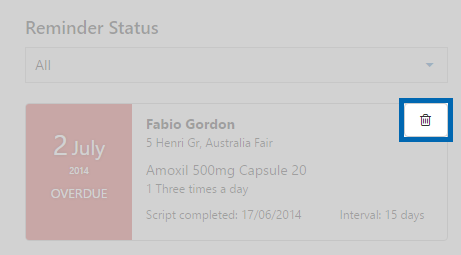
- To delete the selected reminders, select Remove Script Reminder? (bottom right).