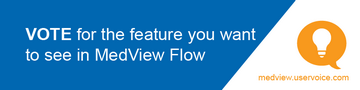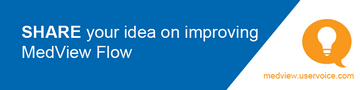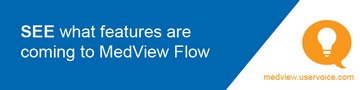QUEUE: Send a Script to a Dispense Terminal
Send a script to Dispense from MedView Flow
- In MedView Flow, from Queue, select the relevant script, then select Dispense to send the script to your Dispense application.
Scripts sent to Dispense are automatically loaded into the Main Dispense screen.
Ensure the Main Dispense screen is clear prior to sending the script from MedView Flow to Dispense.
- Continue your regular dispensing process of the prescription from your Dispense software.
Troubleshoot the connection between MedView Flow and Dispense
There may be rare occasions where MedView Flow loses connectivity with the Dispense software. In such case, the ePrescription cannot be sent to Dispense.
To troubleshoot, do the following (in this order):
-
Refresh the browser used to access MedView Flow.
-
Check that the Terminal ID is set up correctly to communicate with the dispense terminal. See Configure the Terminal Settings.
- If refreshing the browser do not resolve the issue, dispense the ePrescription as an owing Script in Dispense, then mark it off using the SCID (barcode) or token.
If you have dispensed an ePrescription as a Paper script in Dispense
ePrescriptions should not be dispensed manually (as a paper script). If you have dispensed an ePrescription as a paper script in Dispense, do one of the following:
- Contact the prescriber to cancel the eScript and issue a paper script.
- Cancel the dispensed paper prescription in Dispense and send the eScript through from MedView Flow again.
- Change the dispensed paper script to an owing script and mark off the owing using the token.
For information on how to dispense and mark off an owing ePrescription in Fred Dispense or Fred Dispense Plus, refer to the following webhelp topics: