Complete a Script Order
After you dispense a script, complete the order in MedView eRx Q to notify the patient that their items are ready to collect.
- On the Active screen, select the script order you want to complete, then click Complete.
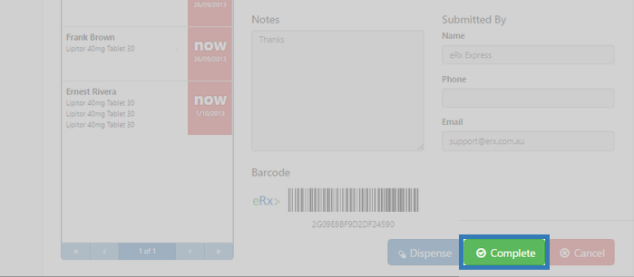
- The Complete Script window is displayed.
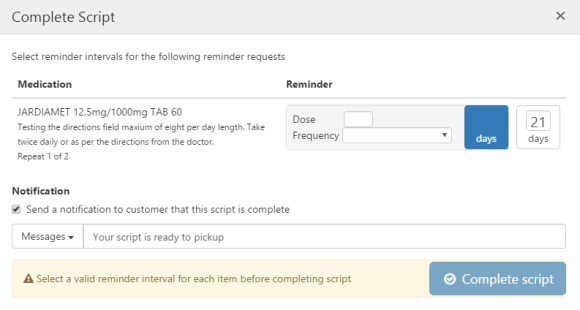
If the script does not have a reminder request from the patient, the Medication and Reminder sections are not displayed.
- If the script has a reminder request from the patient, the Medication and Reminder sections are displayed.
- Use the calculated reminder frequency: MedView eRx Q calculates when the medication is due to run out. then subtracts 5 days to give the customer time to pick up the last repeat.
- Set a custom reminder frequency: This field defaults to 21 days for most medications, or 4 days for short-supply items such as antibiotics. Click to select this field, then enter a different number of days if required.
- In the Notification section, your default message is displayed. You can edit the message; select a different message; or, if no notification is required, un-tick the checkbox.
For more details, see .Manage Script Notification Messages.
- Select Complete script.
The script order is moved to your Completed queue, and the notification (if selected) is sent to the patient.To dismiss the Complete Script window without completing the script, click the X icon (top right).