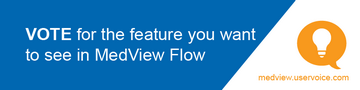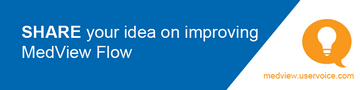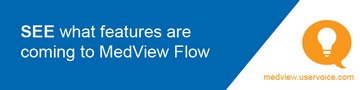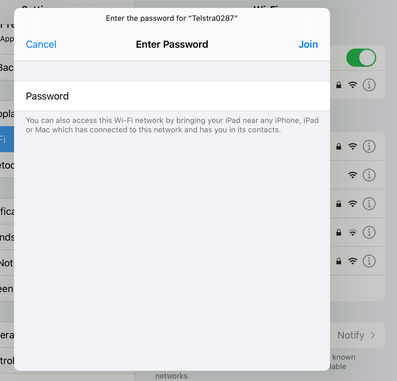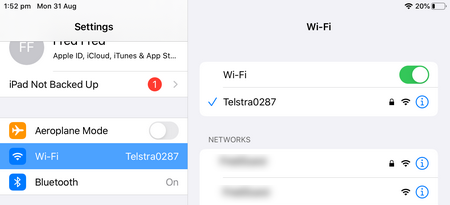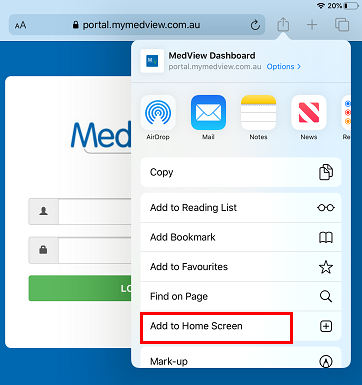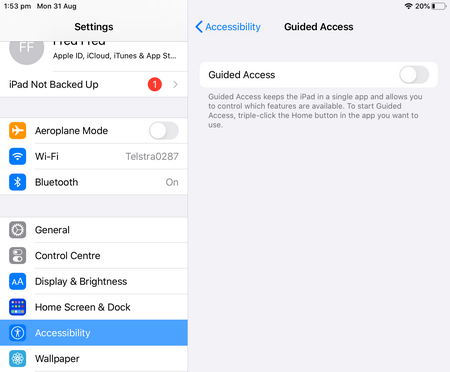Configure your iPad
You can use iPads at the Scripts In counter and/or in the Dispensary.
You can run MedView Flow on your dispense station in several different ways. It is recommended to adopt a 2-screen setup so that you can view the ePrescription information while dispensing.
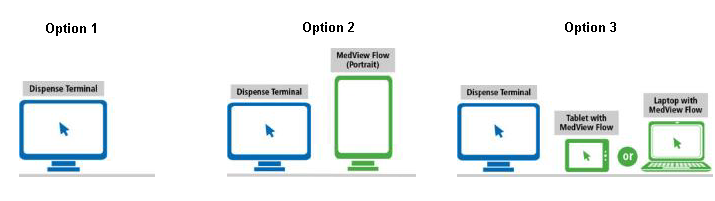
iPad cameras are used to scan barcodes and tokens into MedView Flow. See IN: Scan a Script Barcode or Token for details.
If required, connect Bluetooth barcode scanners (only).
iPads have no USB port and therefore cannot connected to your fixed scanner. Refer to Install your barcode scanners for supported models and configuration guides.
Configure your new iPad
To configure a new iPad (out of the box) to work with MedView Flow, follow the on-screen instructions and complete these steps as you determine appropriate. Apple-specific guidance can be found on the Support page (on the Apple website). Alternatively, contact Fred for Support.
- Find the SSID of the network you want to join and select it.
If presented with multiple options, do not select the 5G option.
- Enter the network password and Join.
The password is usually located on the manufacturer’s label (at the back of the router). If this password does not work, it may have been changed. Call your IT support or your Internet service provider for assistance. This is beyond the scope of this article.
Once the iPad is connected to the Wi-Fi, a flag is displayed next to the network name.
- Create an Apple ID that is specific to the device.
- Do not link the iPad to any personal information, credit card or any other payment-enabled account.
Set up a pre-configured iPad
If you are using an iPad that has already been configured, connect it to the Wi-Fi network in your pharmacy .
- On the Home Screen, select Settings from the bottom dock.
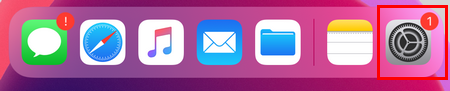
- In Settings, select Wi-Fi and ensure it is toggled ON.
- Find the SSID of the network you want to join and select it.
If presented with multiple options, do not select the 5G option.
- Enter the network password and Join.
The password is usually located on the manufacturer’s label (at the back of the router). If this password does not work, it may have been changed. Call your IT support or your Internet service provider for assistance. This is beyond the scope of this article.
Once the iPad is connected to the Wi-Fi, a flag is displayed next to the network name.
Create a MedView Flow shortcut on the Home screen
When using MedView Flow on iPads (any version), only Safari is supported, as other browsers on iPads will not be able to detect the in-built camera. This is a restriction set by Apple.
- Open Safari from the bottom dock.
- Browse to the MedView Flow portal: https://portal.mymedview.com.au
- Select the bookmark icon (right of the URL), then Add to Home Screen (from the context menu).
The MedView shortcut is now displayed on the Home Screen.
- Access MedView from the shortcut, then add it to the bottom dock.
Guided access / Kiosk mode
We recommend that you enable guided access to block users from accessing any other app on the iPad.
- From the Home screen, select Settings from the bottom dock.
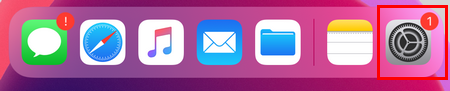
- From the navigation menu (left) select Accessibility.
- From Accessibility, scroll down to locate Guided Access.
- Tap to turn Guided Access ON.
- In Safari, navigate to the MedView Flow portal: https://portal.mymedview.com.au
- Press the Home button on your iPad three times to invoke Guided Access mode.
- On the Guided Access banner, select Start (top right).
- At the prompt, enter the (new) password that will be required to exit Guided Access mode.
You may want to create a password that is different from the password used to unlock the iPad. Ensure this password is recorded in your password vault or any other appropriate location.
Once done, a message is displayed to confirm that Guided Access has started.
To exit Guided Access, press the Home button three times and enter the password set up above.