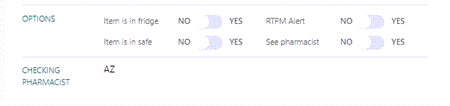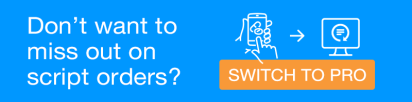The Out column displays all the electronic baskets that have been dispensed and checked, now waiting to be collected.
The Out column is optional. If you don't see it, then it is likely that your pharmacy has chosen to disable it. See Configure the Column Settings for details.
MedView Flow does not integrate with the POS system. Follow your usual store procedures to process the contents of baskets as sales.
If you use MedView Digital Baskets, you can locate the basket on the shelf via the flashing light. See Digital Basket - Hand Out Scripts for more details.
This video contains audio. Headphones are recommended.
Mark a script as Collected

- From the Out column (left), select the electronic basket you want to hand out to the patient.
At this stage, all baskets are labelled as Waiting for collection.
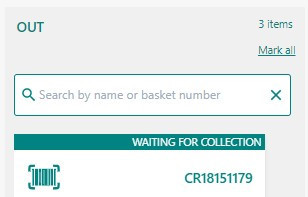
By default, electronic baskets are sorted by priority. They can be re-ordered by drag and drop action.
Once an electronic basket is selected, the details of its contents are displayed on the right side of the screen.
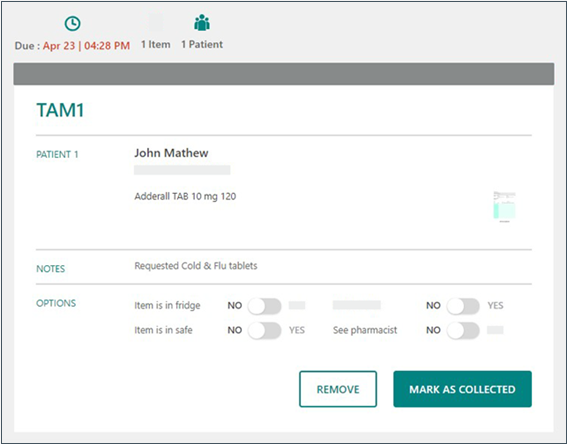
The selected electronic basket displays the following details:
- Basket reference number
- Recipient(s) name(s)
- Recipient's address(es)
- Number of scripts
- Number of patients
- Due for collection
- If the electronic basket you want is not displayed, search by patient name or basket number.
- Review the basket's details.
If you select Remove the basket and its contents are deleted (and cannot be recovered).
- Mark the electronic basket as Collected.
The collected basket is moved to the Done section.
When a basket is moved to the Done column, the action is final and cannot be reversed.
Marking a basket as Collected helps with de-cluttering the Out column. It also assists with generating accurate productivity statistics.
Mark all baskets as Done
-
Select Mark all to mark all the baskets in this column as Done.
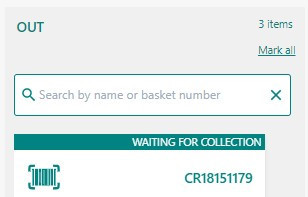
When this action is selected, a dialog prompt is displayed to request confirmation that you want to move the selected number of baskets.

When marking all the baskets in the Out column as Done, the action is final and cannot be reversed.
-
Select OK to confirm, or Cancel to return to return to MedView Flow without moving any basket.
Once a script or basket is marked as Done, the pharmacist's initials entered in the Checking Pharmacist field (when checking the contents of the basket) become read-only and can no longer be edited.