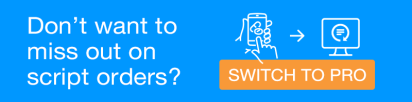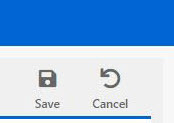Store Address and GPS Coordinates
MedView Patient Connect (MPC) enables patients to forward their ePrescription tokens directly into the MedView Flow Queue of a pharmacy of their choice. Patients can locate a pharmacy in MPC by:
-
Entering a postcode.
-
Entering a suburb.
-
Selecting Near Me. This option uses geolocation
 Geolocation is the identification of the real-world geographic location of an object. This identification is done by generating a set of geographic coordinates such a latitude and longitude through GPS and using the coordinates to determine a meaningful location. to find pharmacies that are close to the patient's current location.
Geolocation is the identification of the real-world geographic location of an object. This identification is done by generating a set of geographic coordinates such a latitude and longitude through GPS and using the coordinates to determine a meaningful location. to find pharmacies that are close to the patient's current location.In order for Near Me to find your pharmacy, the address and GPS Coordinates (i.e., Latitude and Longitude) need to be accurately recorded in MedView Flow.
View your address and GPS coordinates
- Select the icon on the menu to display Settings.

-
Select Store Address.
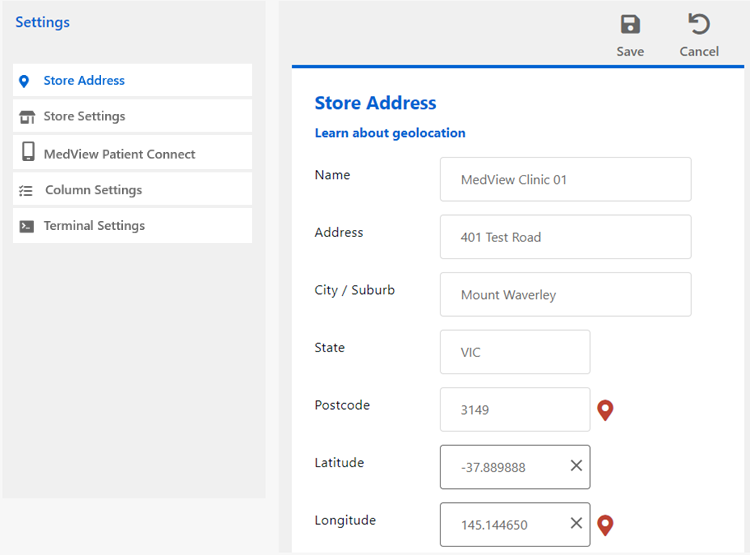
-
Review your store's information:
-
If any of the address fields (Name, Address, City/Suburb, State and Postcode) are incorrect, contact MedView Support to get them corrected.
-
If your address is correct, but the Latitude and Longitude fields are empty, you can add them. See Add or update your GPS coordinates for details.
-
If your address is correct and the Latitude and Longitude fields contain numbers, you can verify them. See Verify your GPS coordinates for details.
-
Add or update your GPS coordinates
- Select the icon on the menu to display Settings.

-
Select Store Address.
-
Click the red icon next to Postcode.

Google Maps will open in a new browser tab with a red marker on the location of your pharmacy.
-
Right-click the red marker on the map.
-
Click the latitude and longitude numbers. This copies the coordinates to the clipboard.
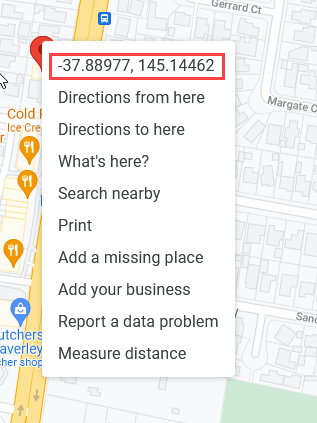
-
Return to MedView Flow.
-
Right-click in the Latitude field and select Paste.
-
Right click in the Longitude field and select Paste.
-
Select Save to save your settings.
It may take some time for the changes to your GPS coordinates to be reflected in MedView Patient Connect.
Verify your GPS coordinates
If your pharmacy does not display in MedView Patient Connect using the Near Me feature or you aren't sure if your GPS coordinates are correct, do the following:
- Select the icon on the menu to display Settings.

-
Select Store Address.
-
Click the red icon next to Postcode.

Google Maps opens in a new browser tab with a photo of your location (based on the address information).
-
Return to MedView Flow and click the red icon next to Longitude.
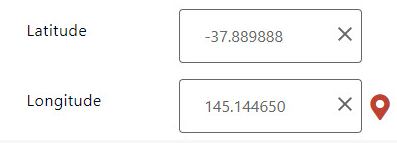
Google Maps opens in a new browser tab with a photo of your location (based on the latitude and longitude).
-
Compare the results in the two Google Maps tabs. You can compare either the location of the red markers or the photos of the location. If there is a difference, then you need to update your GPS coordinates. See Add or update your GPS coordinates for details.
Related Topic
Receive script orders from medication management apps and services