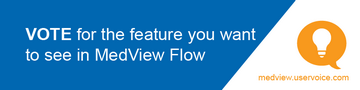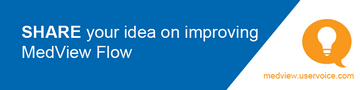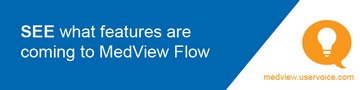Overview of MedView Flow
This video contains audio. Headphones are recommended.
The Home page displays all the baskets currently in progress.

On this page:
- Electronic basket:Each tile on the Home page is an electronic basket assigned a unique number that matches the physical basket. It also displays the name of the recipients for the basket's contents, as well as the number of items expected in the basket.
- Item total: The top of each column records the total number of items in the queue.
- Priority: By default, electronic baskets are sorted by priority, with scripts due Now located at the top.
- Re-order: Each basket can be re-ordered within the Queue, Checking* and Out* columns. Re-order is not available from the In column.
- Drag and drop: Baskets can also be dragged and dropped between the Queue, Checking and Out columns. Baskets cannot be returned to the In column using drag and drop.
- Filter: You can filter the baskets by Collection date and by Basket type (for example Vaccines or Scripts). By default, the Collection Date range is 15 days before today to 7 days ahead and Basket type shows all basket types.
Filtering baskets
To filter the baskets:
On the Home page, click Filters.
Specify the following as needed:
Collection date from: you can select approximately one month before today.
Collection date to: you can select any date in the future.
Click the basket type you want to display—for example, Vaccines or Scripts.
Click Apply.
See also MedView Flow Filters for Frequently Asked Questions.
*The Checking and Out columns are optional and may be disabled in your pharmacy. See Configure the Column Settings for more information.