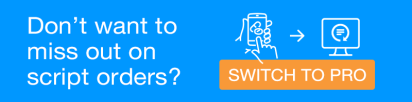MySL
Now available across Australia
My Script List (MySL) is an optional service which allows patients and their chosen healthcare providers to view a list of their available prescriptions.
A patient must consent to having a MySL in collaboration with either their doctor or pharmacist. This process is called assisted registration and provides the patient with the opportunity to review the terms and conditions of the service and make an informed choice about whether it is right for them. Once a patient has registered, they are in control of which healthcare providers have ongoing or temporary (24 hours) access to they MySL.
Patients will be able to view their MySL using a range of medication management apps.
In many ways, MySL is like an electronic version of the traditional Scripts on Files service offered by many pharmacies.
The information provided below is for Fred Dispense and Fred Dispense Plus. For other dispensing software, contact your software provider.
Set up MySL in my pharmacy
-
The patient must already exist in Dispense with an active IHI number verified in the past 24 hours. Validating the patient IHI within the past 24 hours step only applies if the patient is not yet registered with MySL. If the patient is already registered with MySL, their IHI does not need to be re-validated.
If the patient does not exist in Dispense, create a record for this patient in Dispense, then retrieve and validate the patient IHI.
Refer to Retrieve an IHI automatically or manually (in Fred Dispense Plus webhelp)
Refer to Validate a Patient's IHI with Medicare (in Fred Dispense webhelp)
-
The Terminal Id of a Dispense terminal must be saved in MedView Flow Terminal Settings.
The Dispense terminal must be turned on. This is required so that you can search patient records in Dispense from MedView Flow.
Refer to Configure the Terminal Settings.
-
Set up your Scripts In counter.
An instance of Dispense must be open and a user must be logged in on one terminal. This is required to allow patient search in MedView Flow.
You can run MedView Flow on your dispense station in several different ways. It is recommended to adopt a 2-screen setup so that you can view the ePrescription information while dispensing.
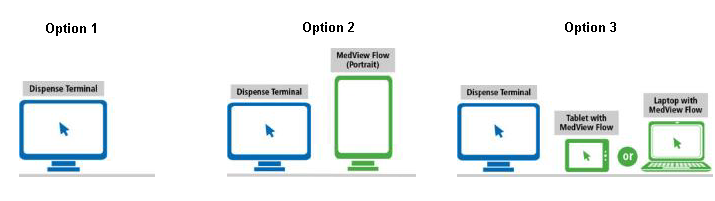
Set up MySL for my patients
After searching for a patient by name, the MySL status indicator displays in the Patient details section.
| If the patient .... | MySL Status indicator | Next step |
|---|---|---|
| The patient exists in Dispense with an active and verified IHI but is not registered for MySL. |

|
|
| The patient is registered for MySL and has consented to the pharmacy accessing their list. |

|
|
| The patient has MySL but has not consented to the pharmacy viewing their MySL. |

|
Request access |
| While you wait for the primary contact to reply to your request, the MySL indicator changes to MySL Requested. |

|
Request access |
|
The patient is registered for MySL but has declined your pharmacy's access request. Select MySL Declined to send a new consent request for approval. |

|
Request access |
View MySL metrics
On the IN screen, you can see metrics to help track your progress as you register patients to MySL.
Under MySL Metrics, you can see the:
-
Number of patients that have given your pharmacy permanent access to their MySL.
-
Total number of active scripts that your pharmacy can access.

The MySL Metrics are updated nightly, so if you register a new MySL patient, you need to wait until the following day to see the numbers increment.