MedView Flow 2021.12
Release Notes
30 June 2021
New in this release
CHECKING - Pharmacist's initials
The new Checking Pharmacist field can be used to record the initials of the pharmacist who checked the contents of a basket.
This field is optional. It accepts a minimum of 2 characters and a maximum of 3 letters.
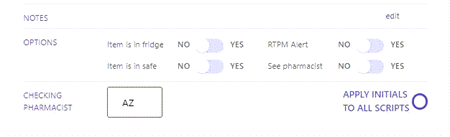
In cases where the basket contains multiple scripts, you can enter your initials, then select Apply Initials to All Scripts.

Select Save in order to apply the changes to the basket.
-
If you navigate away without saving your changes, MedView Flow displays a prompt to ask if you want to save or discard your changes.
-
If you clear Apply Initials to All Scripts, then Save again, your initials are removed from all the scripts in the basket, except the first one.
-
If you return a basket to the IN column in order to edit it, the saved initials are retained once you move the edited basket to CHECKING.
The pharmacist's initials are also displayed once the script has been moved to the Out column.
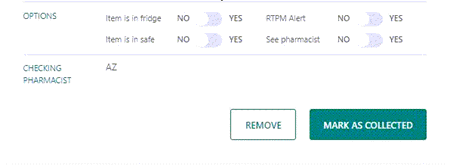
Once a script or basket is marked as Done, the Checking Pharmacist field becomes read-only and can no longer be edited.
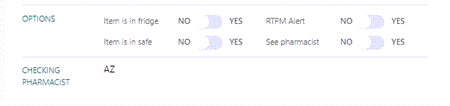
MySL - Validate the patient's IHI in Dispense
After a patient search in MedView Flow, you can now validate (or re-validate) the patient's IHI without switching from MedView Flow to Dispense.
Once the patient details are loaded, MedView Flow detects that the patient's IHI is missing or invalid, and sends a validation request to Dispense.
The patient's IHI is (re) validated immediately, and MedView Flow the patient's IHI and their MySL Status.
If key patient information (Last Name, First Name, Gender, Date of Birth, Medicare or Repat Number) is missing form the patient's record in Dispense, MedView Flow displays a Verify IHI message.
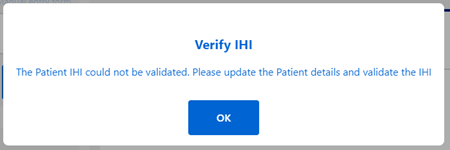
Select OK to dismiss the message, then select to open the Update Dispense Patient Form.
MySL - IHI Status message
When searching for a patient, MedView Flow sends a request to Dispense to check the patient's record.
While waiting for a response from Dispense, MedView Flow displays a status message: IHI loading ...
If the patient is found, but their IHI cannot be validated — for example, the IHI is missing or invalid, the request to Dispense has timed out or Dispense is closed — MedView Flow displays a status message: IHI Missing.
-
Select this message to open IHI validation (in this webhelp) for details about validating a patient's IHI in Dispense.
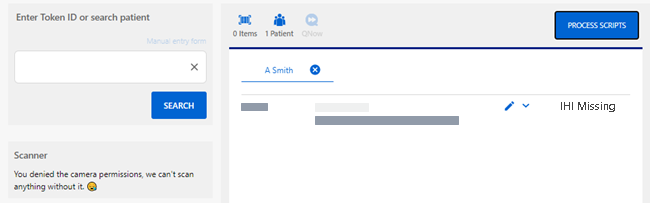
If the patient is found and their IHI is valid, MedView displays the relevant MySL status button.
Fixed in this release
MPC - Suburb and Postcode search results
In MPC, search results are now consistent, whether searching by suburb or by postcode.
IN - Basket saved after scanning
After scanning in a script, MedView Flow no longer returns an error when selecting the (green) MySL to open the patient's MySL and select the next medicine.
As expected, the basket is automatically saved after the script is scanned and you can continue adding dispense item to this basket.
IN - MySL indicator updated after patient registration
After completing a MySL registration for a patient, the (amber) MySL Requested button is updated to the (green) MySL button.
Previously, the MySL Requested button was still displaying in MedView Flow, even after the patient's was registered and their MySL could be access by this pharmacy.
Queue - Remove script
MedView Flow no longer returns a console error when removing a script from the Queue. When a script is removed, the right-side display of the Queue is not affected.
Queue - Doctors details in Script image
An intermittent issue affecting the display of the doctors details in the virtual script image is currently being monitored.
MySL - Consent Status
Upon re-opening the MySL Patient Registration Form to update a patient's MySL details, the Consent toggles retain their original settings.
An error that caused these toggles to be reset to Off upon re-opening this form has now been resolved.