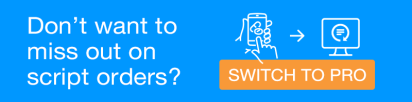Digital Baskets - Remote Order
MedView Flow Premium
Follow the steps below when a customer sends an order to remotely from an ePrescription token.
Customer sends script to pharmacy
When the customer sends the ePrescription to the pharmacy, the script ends up in the MedView Flow Queue.
The order also automatically gets assigned to an unused digital basket. The digital basket flashes to indicate that a script is about to be assigned to it.

The details are loaded on the digital tag, showing the date and time of collection, the patient's initials, and the number of items. In this case, the patient will collect the script from the pharmacy and is willing to accept generic substitution.
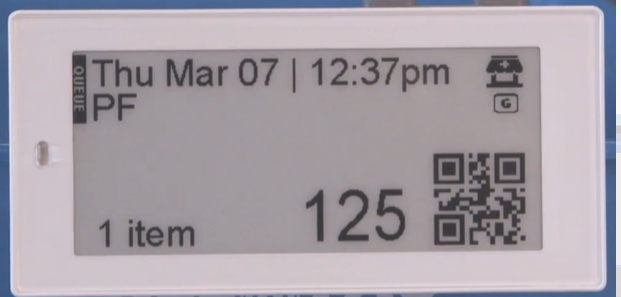
-
Dispense the script as per normal.
Depending on your pharmacy settings, the tag will either show CHECKING to indicate the script is waiting to be checked, or OUT to indicate that the script is ready to be collected.
You can check the basket either in the checking column in MedView Flow, or using the digital basket buttons.
-
If the patient has requested to be notified when their order is ready, then when the basket is in the OUT column, MedView Flow sends the patient an SMS to tell them the order is ready.
-
Place the digital basket on the shelf, ready for collection.
For information on the collection process, see Digital Basket - Hand Out Scripts