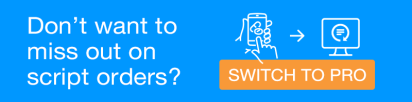Digital Baskets - In-store Order
MedView Flow Premium
Follow the steps below when a customer brings a prescription to the pharmacy.
Customer presents a Prescription
-
Scan the prescription into the store queue.
-
Follow the usual steps to Process Scripts, select Collection Options etc.
-
At the Basket Ready Notification prompt:
-
Select or enter the patient's mobile number for SMS notification. The SMS notification will contain link to a QR code that can be used to locate the basket.
If a mobile number is available, it will be pre-populated.
-
Under Basket Number, scan the QR code at the front of the digital basket.
Make sure you use a digital basket that is ready to be used and is set up for manual assignment.
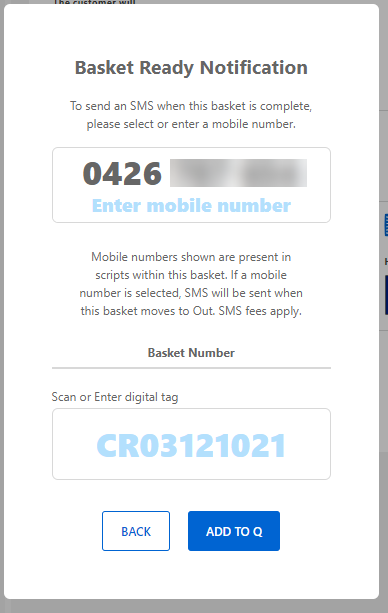
-
-
Select Add to Q.
The order is then placed in the queue in MedView Flow. The digital basket flashes to show it's accepting a new order and the details of the script show on the digital display.
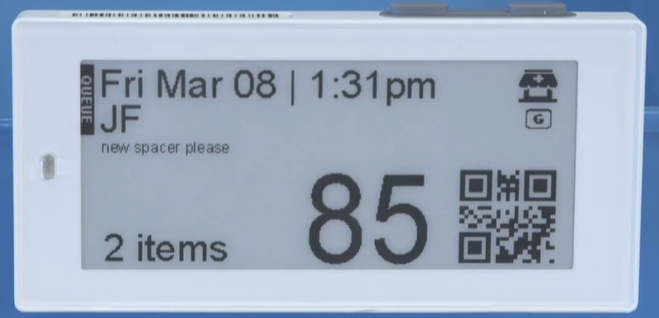
-
Dispense the prescriptions using your dispensing software.
Depending on your pharmacy settings, the display will either show CHECKING to indicate the script is waiting to be checked, or OUT to indicate that the script is ready to be collected.
You can check the basket either in the checking column in MedView Flow, or using the digital basket buttons.
-
When the basket is in the OUT column, MedView Flow, if a mobile number was recorded, an SMS is sent to the customer to tell them the order is ready.
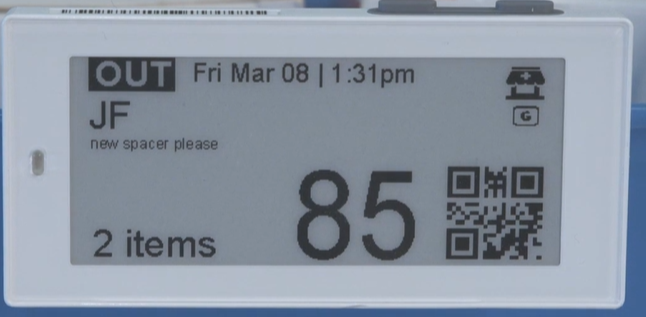
-
Place basket on the shelf, ready for collection.
For information on the collection process, see Digital Basket - Hand Out Scripts